
Scheduled Emergency Function Test

 |
Scheduled Emergency Function Test |
 |
|
Note:
|
Tip:
|
The scheduled Emergency Function Test is used to ensure that the emergency lighting works. This should be done at regular intervals e.g. once a week to suit local regulations.
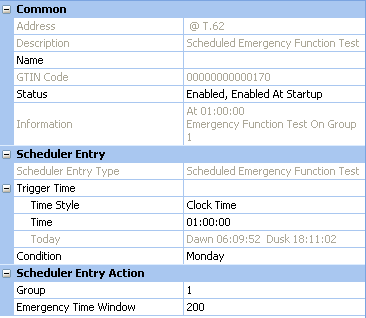
To configure a scheduled Emergency Function Test, ensure that the scheduler entry is selected in Scheduler view, and in Properties do the following to configure the entry:
Click in the Time
Style field and click ![]() .
.
Select either 'Clock Time' (for 24-hour clock time), 'Dawn Time' or 'Dusk Time' (to set activation of the Emergency Test relative to the pre-determined dusk or dawn times).
Tips:
|
If you chose 'Clock Time' in the Time Style field, set the time at which the test is started:
Click in the Time
field and click ![]() .
.
Enter the time (in hh:mm:ss) at which to start the test.
Click ![]() to apply the changes.
to apply the changes.
If you chose 'Dusk Time' or Dawn Time' in the Time Style field, set the time at which the test is started, relative to the dusk / dawn time:
Click in the Offset
field and click ![]() .
.
Enter the time (in mins), before or after the dusk / dawn time, at which to start the test.
Click ![]() to apply the changes.
to apply the changes.
If you want to apply a condition to the scheduler entry:
Click in the Condition
field and click ![]() .
.
Select a condition from the drop-down menu.
Click ![]() to apply
the changes.
to apply
the changes.
Click in the Group field and enter the group to which to assign the entry.
Click ![]() to apply
the changes.
to apply
the changes.
The Emergency Test Time Window is the period in which a Scheduled Emergency Test will not be performed on emergency ballasts after an Emergency Test has already been completed.
The Emergency Function Test will be started on each emergency ballast in the group that has not already completed this test within the specified number of days. It will not perform tests on ballasts which have already completed the test within this time.
Note:
|
Click in the Emergency Time Window field and enter the number of days to ignore tests.
Click ![]() to apply
the changes.
to apply
the changes.