
Conditions View

 |
Conditions View |
 |
|
Conditions allow you to make controls (buttons, sliders, rotaries etc.), scheduler routing entries, and routing entries conditional on one or many factors. For example, you may use conditions to ensure that a scene is enabled only on weekdays, or only on weekends; or to prevent a redirect from happening while the room affected by it is locked (if you have an appropriate input unit connected). You can also interlink conditions to meet the requirements of multipurpose environments (such as a conference hall), or to meet security requirements.
A condition comprises one or more terms, and may contain up to 32 terms. A term is a single statement that, at any given time, may be TRUE or FALSE. For example, a term may specify a day of the week, such as Monday. On Monday, this term is TRUE, but on all other days it is FALSE.
You can view, create, edit and delete conditions via the Conditions view.
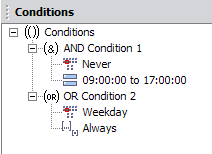
| Click to view conditions. |
| Click to add a condition or term. For more information, see Create a Condition. |
Properties | Select View > Properties, or press F4 to view the Properties for the selected condition or term. For more information, see Edit a Condition. |
| Click to delete the selected condition or term. For more information, see Delete a Condition. |
| The Conditions collection. |
| Condition. |