
Properties

 |
Properties |
 |
|
The Properties view define the functionality and show the current state of items.
Properties of various items can be shown, for example:
Workgroup (system)
Subnets
Subdevices (e.g. individual buttons of a button panel)
To display the Properties view, do one of the following:
From the View menu, select Properties.
Press F4.
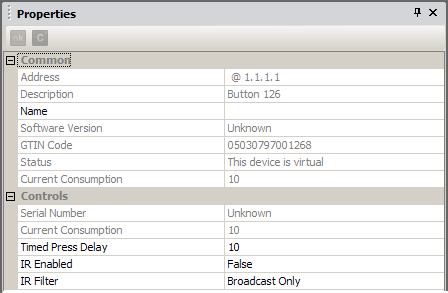
The OK and Cancel buttons are located at the upper-left corner of the view:
|
Applies the changes. |
|
Cancels the changes and reloads the old properties. |
Tips:
|
In Simple mode, some advanced properties will not be available. Change to Advanced mode to view all available properties