
User Modes

 |
User Modes |
 |
|
Designer has the following user modes:
Simple
Advanced
Pro
Different options and properties are displayed in the different user modes.
Each user mode has a different level of security, and grants access to the features associated with that level, plus the features accessible at lower levels of security.
To select a user mode:
On the main toolbar, click the down arrow next to the User Mode icon
Select the required user mode from the drop-down list.
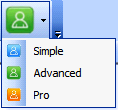
This is the default mode for Designer, for monitoring workgroups without editing them.
In Simple mode, Designer allows you to:
go online (connect to a workgroup);
recall scenes; and
view workgroup, router, subnet and device properties and settings.
This mode gives access to all Simple mode options. It also allows you to adjust advanced properties and settings.
For information about how to set the Advanced mode password, see Passwords Used in Designer.
In this mode, you can adjust advanced properties and settings. Further 'super-user' functions are also available, including updating the firmware of routers.
For information about how to set the Pro mode password, see Passwords Used in Designer.
In Simple mode, some advanced properties will not be available. Change to Advanced mode to view all available properties