
Finish

 |
Finish |
 |
|
Note:
|
|
Upload the upload design item properties data to the items in the real workgroup / workgroup design, according to the matches that have been established using the Upload tools. You can also choose to upload links, redirects, schedules, enablements and conditions. |
Click ![]() . The Upload
Finish dialog box appears.
. The Upload
Finish dialog box appears.
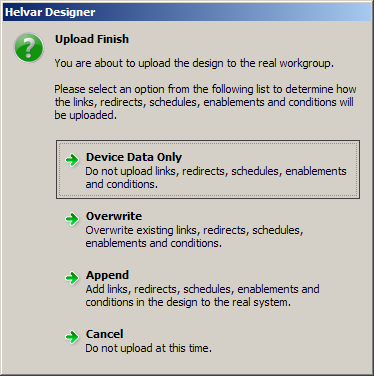
Choose from one of the four options above.
Tips:
|
If you chose to upload, click OK.
If connected to a real workgroup, the upload reprograms each item in the lighting system that is represented in the real workgroup, and which has been matched with an item in the upload design.
If uploading to another workgroup design, Designer overwrites and adds the data as necessary, from the upload design to the workgroup design.
Notes:
|