
Compare

 |
Compare |
 |
|
Note: |
|
Compare is an automatic matching tool. This means that it attempts to match the selected items, and all child and descendant items, between the Upload Design and the real workgroup / workgroup design. If you select the Workgroups in both trees, for example, then all corresponding items in each Workgroup are matched, where possible (see picture below). |
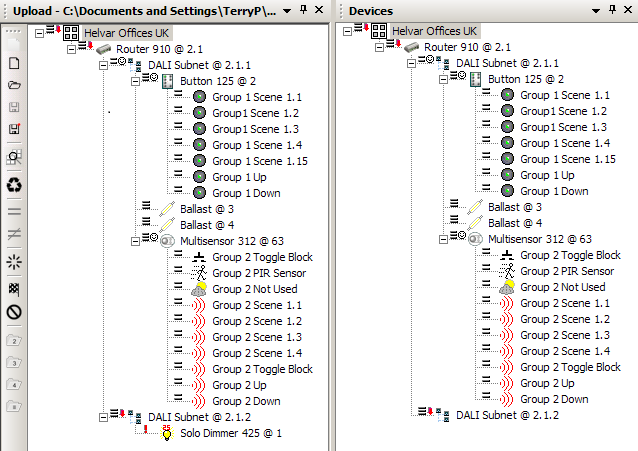
Select an item in the Upload View.
Select an item in the real workgroup
/ workgroup design tree. If the
selected items can be matched, the ![]() icon is enabled.
icon is enabled.
Tips:
|
To attempt to match these items
and all child items, from this point forward in this branch, click
![]() .
.
Check the device alerts beside the paired devices to ascertain if further matches need to be made, or if a problem exists in this part of the tree. Make more matches, if necessary.
Notes: |