
Terms – Date Range

 |
Terms – Date Range |
 |
|
This term allows you to set a range of dates spanning any number of years, during which the condition is met.
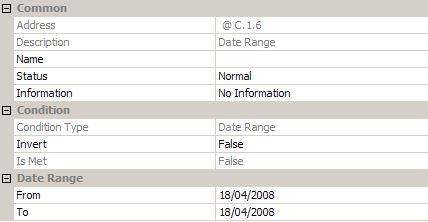
Note:
|
To add a Date Range term to a condition, see Create a Term.
To reverse the logical state of the term, see Invert a Term.
Tip:
|
Select the ![]() Date Range term in Conditions
view.
Date Range term in Conditions
view.
In the From
section of Properties,
click ![]() , and then select the date
upon which the range will begin.
, and then select the date
upon which the range will begin.
In the To
section, click ![]() , and then select the date upon which the range will end.
, and then select the date upon which the range will end.
Click ![]() to apply
the changes.
to apply
the changes.
The name of the term changes to reflect the type of condition you have specified.