
Scene Triggered Ethernet Output

 |
Scene Triggered Ethernet Output |
 |
|
Note:
|
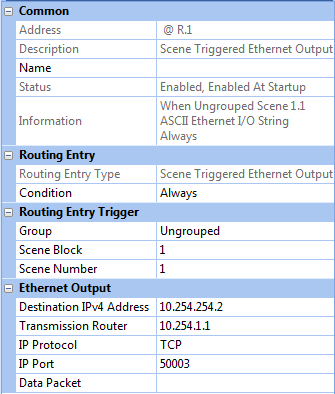
To configure an Ethernet Output, ensure that the routing entry is selected in the Routing Entries view, and in Properties do the following:
Apply a condition to the entry:
In the Routing Entry section, click in the Condition field.
Click ![]() and
select a condition from the drop-down menu. See
Conditions for more
information.
and
select a condition from the drop-down menu. See
Conditions for more
information.
Enter the group, scene block and scene number from which you want to trigger the entry.
In the Routing Entry Trigger section, click in the Group field, and then enter the group.
Click in the Scene Block field, and then enter the scene block.
Click in the Scene Number field, and then enter the scene.
To configure the Ethernet Output:
In the Ethernet Output section, click in the IPv4 Address field. Enter the IP address of the third-party device to which you are connecting.
In the Transmission Router field, enter the IP address of the router responsible for sending data packets that communicate with third-party devices.
In
the IP Protocol field, click
![]() and choose between ' TCP ' and ' UDP ' data transmission
protocols.
and choose between ' TCP ' and ' UDP ' data transmission
protocols.
In the IP Port field, enter the listener port (for TCP) or comms port (for UDP).
In the Data Packet
field, enter \x if you want
to view messages in hexadecimal format. By default the field is left
blank and, as a result, messages will be viewed in ASCII format.
The following control characters can be included in the ASCII data packet:
| Control
characters |
Function | Hex code |
\a |
Bell (alert) | 0x07 |
| \b | Backspace | 0x08 |
| \f | Formfeed | 0x0c |
| \n | New line | 0x0a |
| \r | Carriage return | 0x0d |
| \t | Horizontal Tab | 0x09 |
| \v | Vertical Tab | 0x0b |
| \? | Literal question mark | 0x3f |
| \\' | Single quotation mark | 0x27 |
| \\" | Double quotation mark | 0x22 |
| \\\ | Backslash | 0x5c |
For example, entering hello world\n [=text 'hello world' followed by a new line] will be translated as 68656c6c6f20776f726c640a
The space is parsed as 20. The \n control is parsed as 0a.
Note:
|
Click ![]() .
.