
Chat Window

 |
Chat Window |
 |
|
The Chat window is an instant message facility, allowing you to communicate with other Designer users in the same Workgroup. At least two Client Computers must be present in the workgroup for a chat to take place.
Note:
|
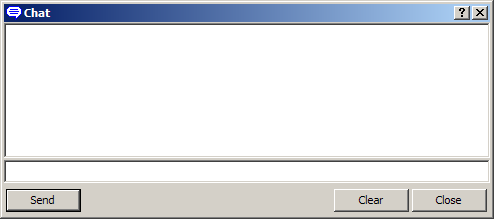
Switch to Online Mode. (For more information, see Modes of Operation).
From the View menu, select Chat.
If another client computer is present in the workgroup, running Designer in Online mode, then you can chat immediately. Otherwise, an alert appears:

Type in a new message. Each message can be up to 100 characters long.
To undo message text, right-click on the message and click Undo.
Click Send or press Enter to send the message. The message appears in the main window.
Designer monitors for incoming messages whenever you are in Online mode. When a message is received, it appears in the Chat window immediately. If a message is received while the Chat window is closed, the Chat window opens automatically.
Click Clear.
Note:
|
Use the Devices View to check if there are other clients present in the workgroup. If they are present they will be shown in the Devices view. In the following example, there are two Client Computers shown in the Devices view. You can chat with both of these clients.
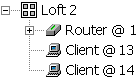
The messages that you send are visible to both clients via the Chat window on each computer.